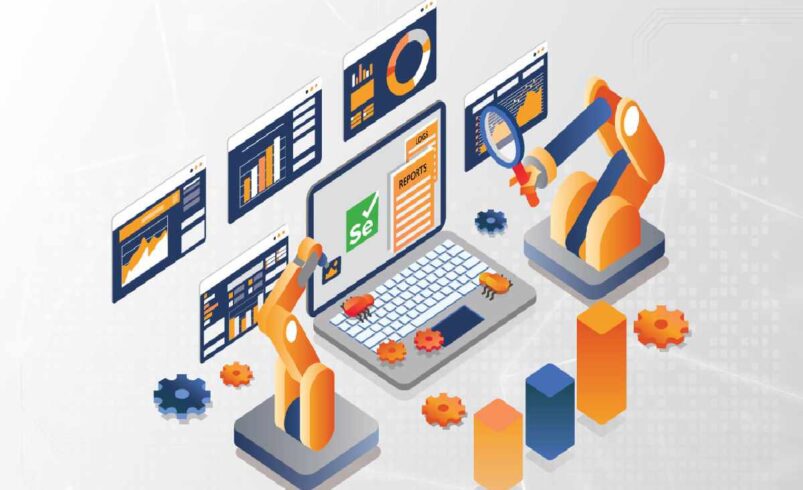Selenium is one of the most popular tools of the open source suite used for the automation of web applications. This makes it ideal for automated testing and the general assurance of the quality of the website in question while also coming equipped with a range of tools and libraries for the management of browsers and for emulation of user interactions. The reason Selenium is so popular is that it is compatible with multiple browsers and operating systems while also having a large and constantly developing community.
Java is an integral language in Selenium, and it plays an important role in it. Java is popular with the Selenium tests because of its type checking, good error handling and compatibility with several testing frameworks. Its object-oriented programming and rich libraries make Java even more suitable for developing test scripts, thus troubling many developers. You can easily optimize the automation scripts by using Java after understanding and implementing the basic critical concepts so that you can get better and smooth working web testing and automation.
Let’s deep dive into understanding Selenium Java:
Prerequisites
Beginners to Selenium with Java should ensure they are comfortable with Java and the web technologies. Perfect knowledge of Java is required because Selenium scripts are written in Java. It is advisable to have prior knowledge and understanding of the concepts such as object-oriented programming, data structures and syntax of the programming language to be used.
Other than Java, an understanding of Simple HTML, CSS, and JavaScript is relevant. Website build should be made using Java. These are the technologies that your web pages to be automated are built upon, so it is useful to comprehend how they interconnect to compose more effective scripts. For example, knowing what HTML tags and CSS selectors are will help you find and work with the web elements effectively.
The second process is called setting up your environment. Download Java Development Kit software also known as JDK, as it is a package of tools for Java programming. One may use an Integrated Development Environment abbreviated as IDE for short, including IntelliJ IDEA or Eclipse for example. These IDEs provide aspects that help as you code, debug, and manage projects. Additionally, use Maven or Gradle for project management; these tools simplify dependency management and build automation, making it easier to manage your Selenium projects.
Setting Up Your Selenium Java Environment
Before starting with Selenium with Java, the first things you will need to do are to install Java and acquire the Java Development Kit (JDK). You have to find the latest JDK from Oracle or any open-source JDK. After installation, you should set up your environment variables for your system to recognize the Java commands.
Next, install an Integrated Development Environment (IDE) from IntelliJ IDEA or Eclipse, which will help to lessen the amount of coding. Access the IDE for development that you find most suitable and go through the steps on its official page that will help you install it. After installing, let’s configure this IDE for Java development by setting your project structure properly and other settings that indicate which version of Java you are going to use.
Integrating Selenium WebDriver into a project means including the Selenium library using build-related tool,s including Maven and Gradle. These tools control the dependency properly, and this way, one can integrate Selenium libraries into the project. Also Selenium requires WebDriver binaries such as ChromeDriver or GeckoDriver that help it to engage with different web browsers. Put these binaries in a familiar directory and set up your project to understand where they are located to enhance the running of your automated tests.
Understanding Selenium WebDriver
Selenium WebDriver is a primary part of the Selenium family and was created for web application testing automation. WebDriver communicates with browsers instead of the virtual one and is closer to real user simulation as it doesn’t require additional layers.
- WebDriver Architecture and Components: WebDriver is designed with a client-server model of execution. In other words, the client, which is the Selenium script, acts through a server-specific WebDriver implementation to interact with the browser. This architecture enables WebDriver to control different browsers via their specific browser drivers such as Chrome Driver for Chrome Browser and Gecko Driver for Firefox Browser.
- Basic WebDriver Concepts: Another aspect that is most definitely one of the key features of WebDriver is interaction with the browser. It can work with the browser and with the usage of opened links, initiate, close, and organize pages and actions that are typical for any real user, for example, click buttons or fill in the forms with the necessary information.
- Locating Elements: When working with web elements, WebDriver employs a great number of methods. It can find elements by tag name ID, name or class etc. Further, it accepts XPath and CSS selectors that provide better ways to select specific parts of the HTML structure of the page to interact with. It guarantees the ability to manage the drive and velocity of user interactions and testing situations.
Writing Your First Selenium Test in Java
To get started with Selenium testing in Java, the first step is to create a new Java project. Begin by setting up a project using a build management tool like Maven or Gradle. These tools help manage project dependencies and build configurations efficiently. Once your project is ready, you can create test classes where your Selenium tests will reside.
Next, you’ll need to write a basic Selenium test script. Begin by launching a browser, which will act as your testing environment. Selenium WebDriver supports various browsers, so choose one that suits your needs. After launching the browser, you can navigate to a specific webpage you want to test.
Performing actions on the web page is a crucial part of the testing process. This includes interacting with elements such as clicking buttons or entering text into fields. Selenium allows you to automate these interactions, mimicking user behavior.
Finally, verifying the results is essential to ensure your test’s success. This involves checking whether the actions performed on the webpage have produced the expected outcomes. Assertions are used to compare actual results against expected results, helping you confirm that the application behaves as intended.
By following these steps, you’ll establish a foundation for writing and executing Selenium tests in Java, paving the way for more complex testing scenarios as you advance.
Advanced Selenium Features
As you advance in Selenium testing, mastering more complex features will enhance your ability to automate and manage web applications efficiently.
- Handling Dynamic Content: Modern web applications frequently use AJAX and asynchronous content to update web pages without reloading. Selenium can handle these dynamic elements effectively. Techniques like explicit waits ensure that your script pauses until the desired content is loaded or updated, allowing you to interact with elements only when they are fully visible or ready.
- Working with Multiple Windows/Tabs: Web applications often open new windows or tabs for various functionalities. Selenium provides tools to manage these situations, enabling you to switch between multiple windows or tabs seamlessly. This capability is crucial for testing applications that open external links or perform tasks in separate contexts.
- Handling Alerts and Pop-ups: Alerts and pop-ups are common in web applications, often used for user notifications or confirmations. Selenium provides methods to interact with these alerts. You can accept or dismiss alerts based on your test scenarios, ensuring that your automation can handle unexpected interruptions and continue running smoothly.
- Managing Cookies and Sessions: Cookies and sessions play a significant role in user authentication and session management. Selenium allows you to add, delete, and retrieve cookies, giving you control over the testing environment. By managing cookies effectively, you can simulate various user states and test authentication processes or session handling accurately.
Mastering these advanced features will equip you to handle complex web applications and create more robust and reliable test scripts.
LambdaTest: Simplifying Selenium Testing with Java
The biggest challenge in working with Selenium and Java is making sure your test scripts run flawlessly on multiple browsers and operating systems. LambdaTest is an AI-powered cloud-based testing infrastructure that enables developers and testers to execute Selenium automation testing at scale. This includes JUnit testing as well.
LambdaTest – With a robust infrastructure, LambdaTest helps you test across 3,000 + real browsers and operating systems, keeping your applications working perfectly for your users.
Why LambdaTest Matters for Selenium Java Testing?
- Cross-Browser Testing Made Easy: Say goodbye to setting up and maintaining local browser infrastructures. Selenium scripts can be written in Java and executed simultaneously on various environments in the cloud.
- Scalability: From small-scale tests to running an entire suite of test cases, LambdaTest offers the scalability needed to meet your requirements and make sure resources are utilized effectively.
- Integration with Popular Frameworks: LambdaTest allows for your test automation workflow to easily analyze and debug the test result as it integrates with Java-based testing frameworks (e.g. TestNG and JUnit).
- Debugging Tools: LambdaTest also offers some powerful debugging tools like video recording, network logs, and browser console logs to help you quickly find and fix issues.
- Advanced Features for Complex Testing: From geolocation testing to responsive design testing, LambdaTest offers advanced use cases aiding to test of diverse scenarios effectively.
Conclusion
Selenium with Java can help you do this since you are automatically tested with Java’s multi-platform compatibility assistance. This article has walked you through the basics of Selenium — from configuring your environment to your first test script, to some advanced features. As a result, you will speed up your workflow by reaping the benefits of cross-browser testing tools like LambdaTest, ultimately providing high-quality applications that strive to meet the different needs of users across platforms.
Selenium with Java is an infinite learning process. Begin with the basics, expand your skillset and journey with the help of the community, resources such as online courses and integrations with popular tools like TestNG and JUnit. By using your time and the correct components, you’ll be ready to handle sophisticated testing circumstances and make it possible for trusted, scalable web apps.